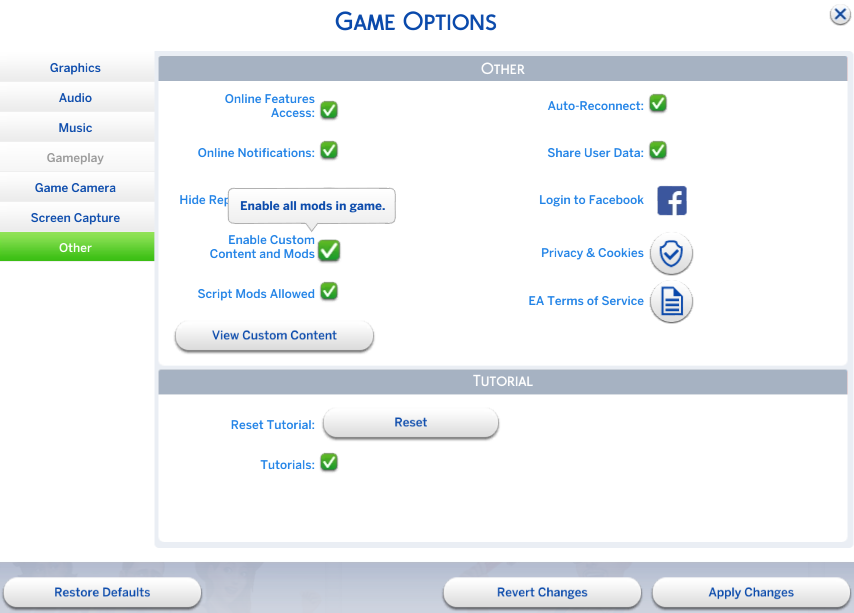HOW TO INSTALL:
Custom Clothes & Objects | Lots
Before installing any custom content, ensure that you have turned on Custom Content & Mods in the game.
Click on “Game Options” in the menu, choose “Other”. Tick the “Enable Custom Content and Mods” box.
Custom Clothes & Objects Installation Instructions
Download the “zipped” file.
Open the downloaded file using a program such as 7-Zip or WinZip. Microsoft Windows has a built-in program called WinRAR that opens .Zip files.
Place the .package file in your Mods folder where the resource.cfg file is located:
Documents > Electronic Arts > The Sims 4 > Mods
**Note: You can add one level of subfolders in your Mods folder to help organize your files. For example:
Documents > Electronic Arts > The Sims 4 > Mods > Clothes
To add a new folder, right click in the Mods folder, hover over New and select New Folder. Name it whatever you like.
Further Documentation at Sims Wiki
Lot Installation Instructions
Download the “zipped” file.
Open the downloaded file using a program such as 7-Zip or WinZip. Microsoft Windows has a built-in program called WinRAR that opens .Zip files.
Place the .trayitem, .bluprint, and .bpi file(s) into your Tray folder. For example:
Documents > Electronic Arts > The Sims 4 > Tray
Alternatively, you can download the lot in game using the gallery. Just search for MrsHuddle
OR
Visit the gallery here!
Once installed, the lot will show up in your library. You can then place the lot where you wish.
Sims/Townies/NPC Installation Instructions
Download the “zipped” file.
Open the downloaded file using a program such as 7-Zip or WinZip. Microsoft Windows has a built-in program called WinRAR that opens .Zip files. There are typically 5 items for a single Sim. There are more items for a multiple household.
Place the .householdbinary, .trayitem, .sgi(s) and .hhi(s) into your Tray folder. For example:
Documents > Electronic Arts > The Sims 4 > Tray
Alternatively, you can download the household in game using the gallery. Just search for MrsHuddle
OR
Visit the gallery here!